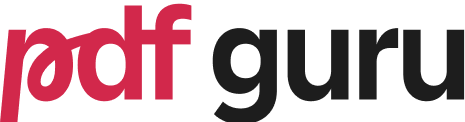What is OCR PDF?
When you scan a physical document or take a photo of text, the resulting file is essentially just an image. OCR (Optical Character Recognition) technology analyses these images and recognises the characters. OCR PDF refers to the process of converting scanned documents, images, or non-searchable PDF files into text-searchable and editable documents.
Why is this transformation crucial? First, when converted PDFs become fully searchable, you can extract text for editing in word processors or other applications, eliminating the need for manual retyping. Additionally, storage efficiency improves since text-based PDFs are typically smaller than image-based PDFs, saving us valuable storage space.
When selecting the best PDF to OCR converter, carefully consider your unique circumstances and requirements rather than simply going for the most popular or feature-rich option. Some perform exceptionally well with clean, typed documents, while others specialise in challenging handwritten or degraded text. Budget considerations play an equally important role, as the spectrum ranges from completely free solutions to premium enterprise platforms costing hundreds of dollars annually.
Take also into account how the OCR tool will fit into your existing document management system, whether it supports the file formats you commonly use, and how easily it integrates with your preferred applications.
Best online OCR tools
Online OCR tools are easy to use and don’t need any software installation. By running on the cloud and using AI, they deliver faster processing and more accurate results.
Security has come a long way, too. The best online OCR providers now use strong encryption, follow GDPR rules, and automatically delete files after processing. Thanks to these improvements, even industries with tough data protection standards can safely rely on online solutions.
So, let’s see what the 3 best OCR tools are in this field.
PDF Guru
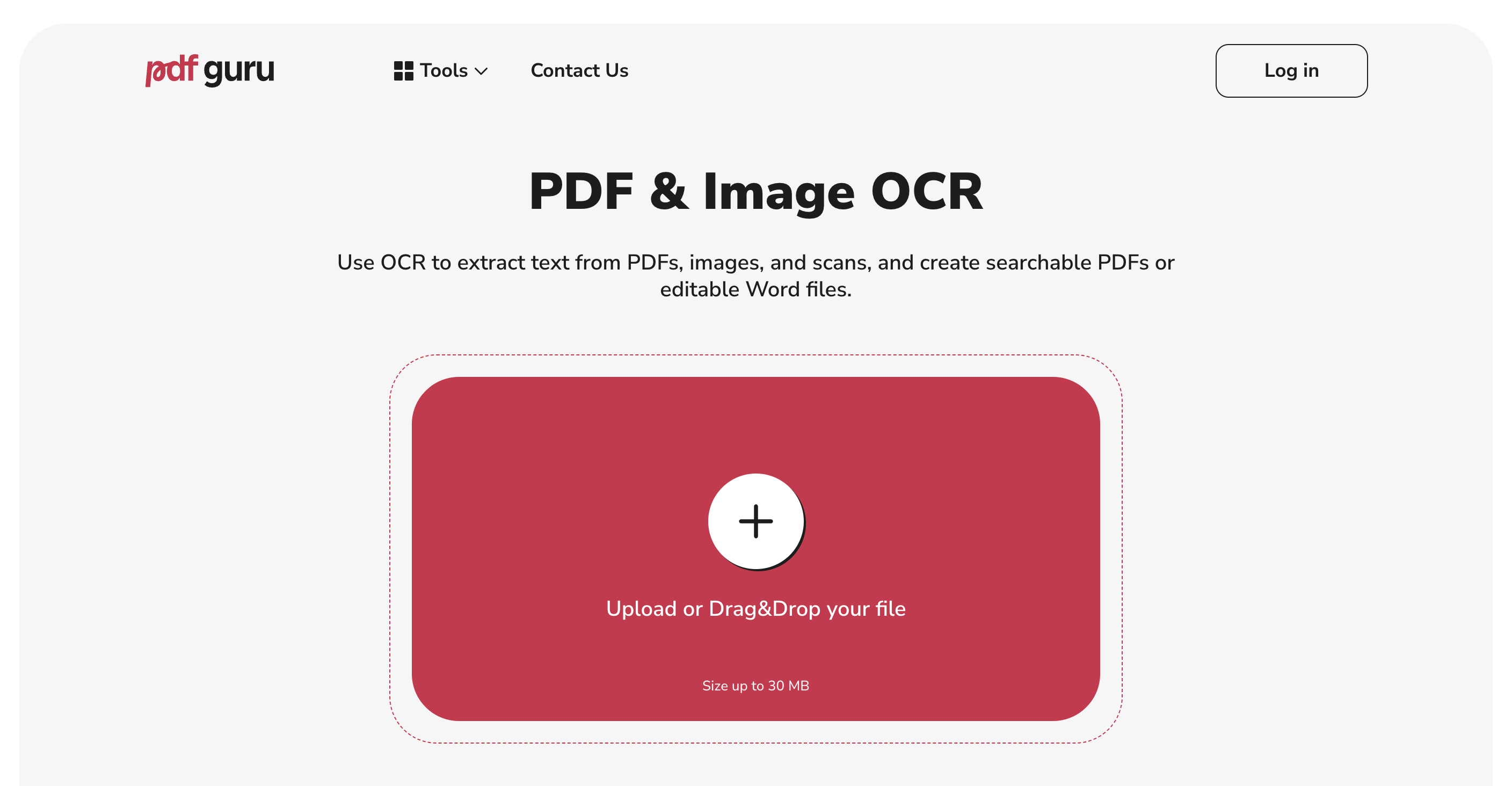
PDF Guru stands out as one of the most intuitive online OCR solutions, offering professional-grade text recognition. By adopting SSL, AES and server-side encryption, this solution protects your data throughout the entire process. If you want to know more about that, read the full PDF Guru review.
Furthermore, PDF Guru’s OCR is incredibly accurate. I process legal documents daily, and it catches even the smallest text with minimal errors. However, no batch processing is available, meaning that you’ll need to upload files separately.
Here are its main advantages:
- Preserves original formatting and layout.
- Cloud-based processing with enterprise-grade security.
- GDPR compliant with automatic file deletion.
And its disadvantages:
- No batch processing.
- Limited to 30 MB per file.
For $24.95 per month (annual plan), you’ll gain access to unlimited conversions and a complete PDF editor and AI-powered text summarizer.
The Best PDF
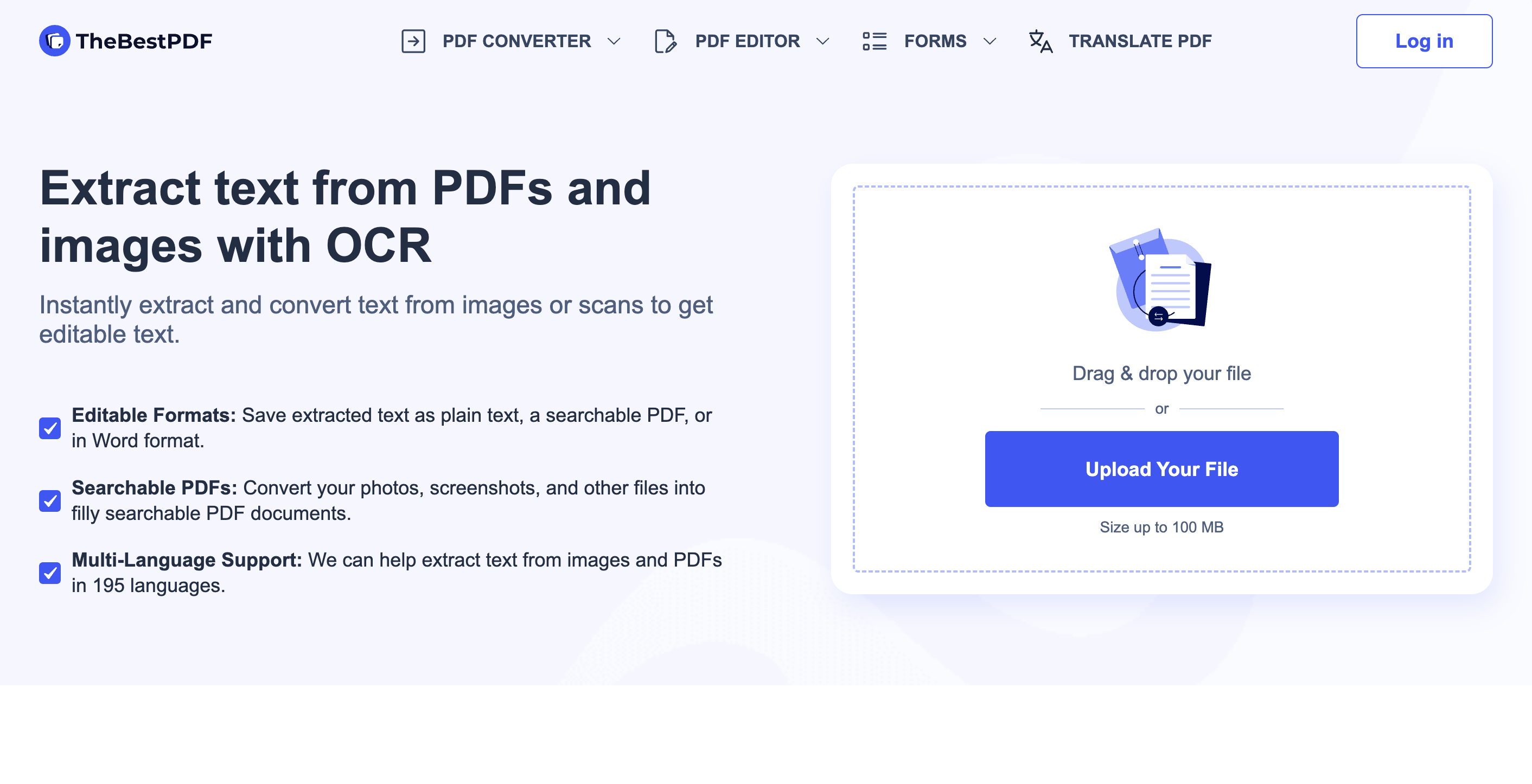
The Best PDF equally offers a whole suite of PDF tools, with its OCR feature being particularly noteworthy. Interestingly, it handles handwritten text. Still, accuracy with handwritten text is less reliable, potentially requiring manual corrections.
It limits the file size to maximum 100 MB. This means that you’ll need to undergo compression first when working with bigger PDFs.
To sum up, the pros of this tool are:
- Recognizes handwritten text.
- Supports 195 languages.
- Good accuracy with images.
On the other hand, its cons are:
- Less accurate with handwritten text.
- Handles files of maximum 100 MB.
As you can also read in our TheBestPDF review, the monthly subscription price for the annual plan is fixed at $16.58.
PDF24
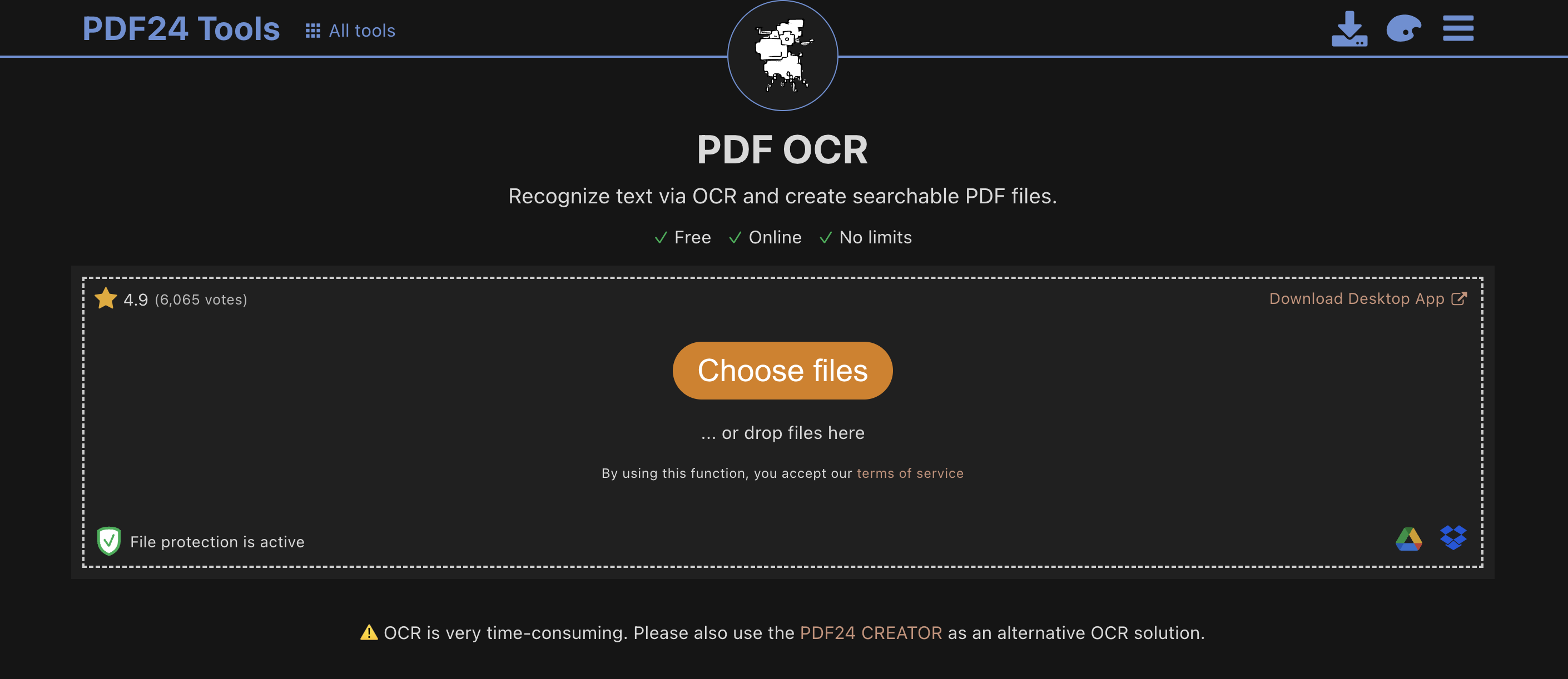
PDF24 comes as a totally free option, with no registration or hidden subscription costs. You can opt for either the online platform or the desktop app (limited to Windows). However, you should know that complex formatting might not be maintained after PDF to OCR conversion. Always make sure you review and, when required, manually correct the outputs.
Its benefits are the following:
- Completely free tool.
- No registration required.
- Reliable performance with standard documents.
While its trade-offs:
- Only PDF or PDF/A as final output formats.
- Slower processing compared to other solutions.
As we have said, PDF24 is a free tool.
Best OCR software
While online tools excel in convenience and accessibility, desktop OCR software becomes crucial in environments with restricted internet access, unreliable connections, or strict data governance policies that prohibit cloud processing.
Desktop applications can process documents locally, maintaining complete control over sensitive information while delivering processing speeds that aren’t limited by bandwidth constraints or server queue times.
For users requiring offline processing or handling classified documents, legal documents, or medical records, desktop OCR software provides superior control and functionality. Here follows our selection.
Adobe
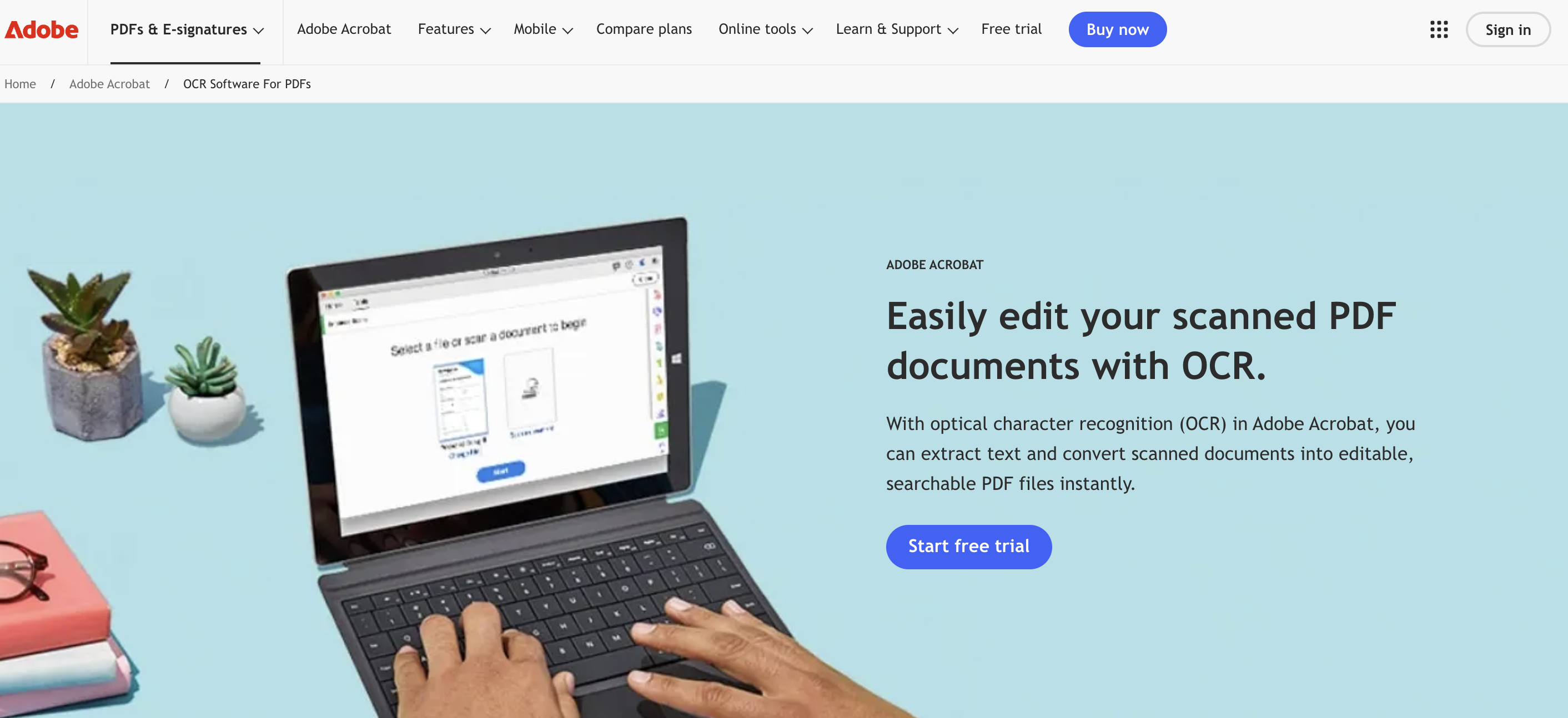
Adobe is the industry standard for professional PDF processing, with solid OCR capabilities both online and offline. It offers enterprise-level security and compliance via ISO 27001-certified Document Cloud.
You can expect advanced recognition of document structures, including tables, forms, and multi-column layouts. Its Action Wizard (on the Pro version) allows you to automate PDF processing in batches. Nevertheless, the desktop version can be resource-heavy on older computers. Furthermore, some desktop functionalities are missing from the mobile app.
Let’s now explore its major advantages:
- Advanced recognition of tables, forms, and complex layouts
- Enterprise-level security and compliance features.
- Batch processing via Action Wizard.
And disadvantages:
- Resource-intensive (requires a powerful computer).
- Learning curve for advanced features.
The business annual license for teams/enterprises is subject to custom pricing, starting at $23.99/month. The Adobe Acrobat Pro annual plan for individuals, which provides OCR features, is fixed at $19.99/month.
ABBYY FineReader
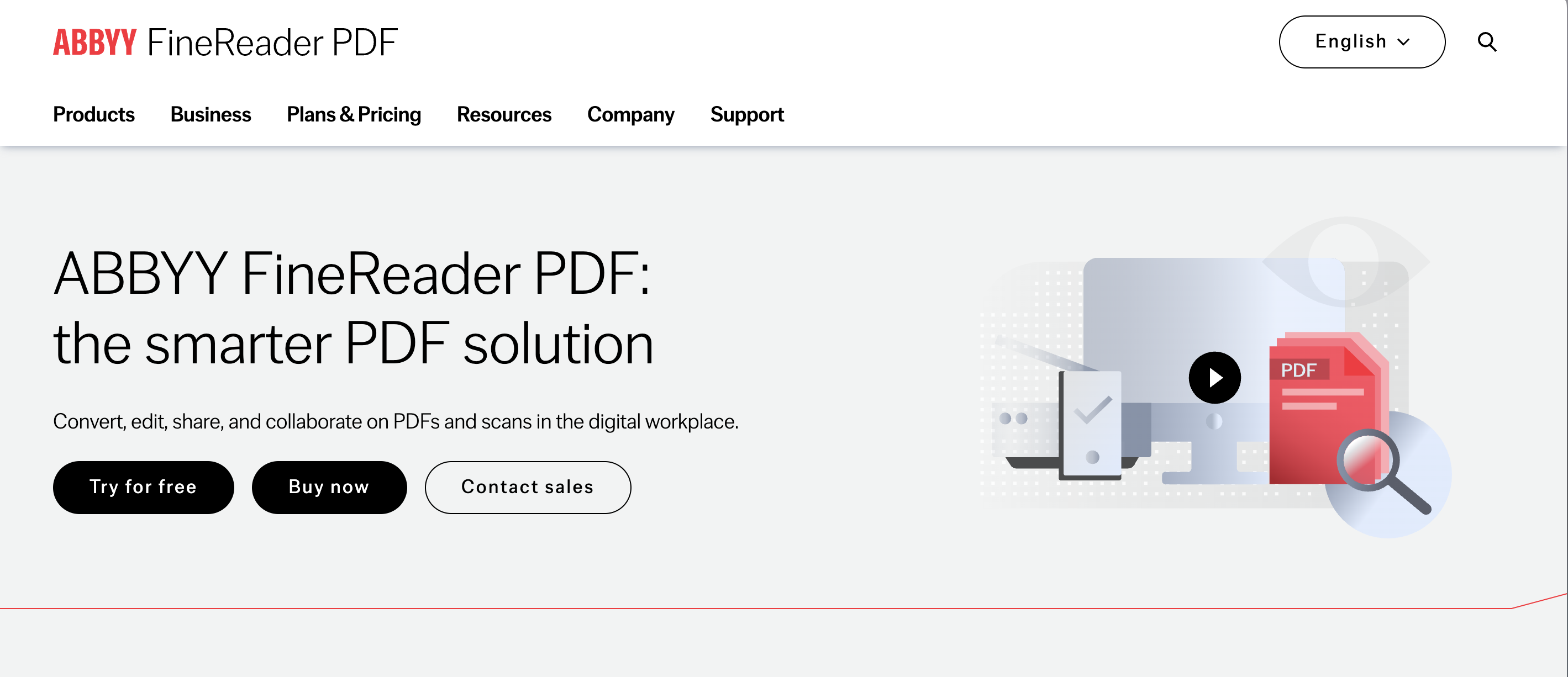
ABBY FineReader offers specialised OCR on a desktop for Windows and Mac. Notably, PC Magazine declared its version 15 the best PDF to OCR converter in February 2020.
Version 16 for Windows supports integrations with Microsoft 365 and batch processing. However, such capabilities are not mentioned on Mac.
ABBY FineReader presents multiple pros:
- AI-powered OCR solution.
- Strong enterprise features (on Windows)
- Compare Documents and Hot Folder features (Corporate subscription).
Nonetheless, it comes with significant cons:
- Expensive for casual users.
- On Mac, limited functionalities and no Corporate plan.
Only Per Seat license is available for Mac at $69/month on a yearly basis, with custom volume discounts. Whereas Windows users can choose between annual standard and corporate subscription, respectively at $99 and $165/month.
Nitro Pro
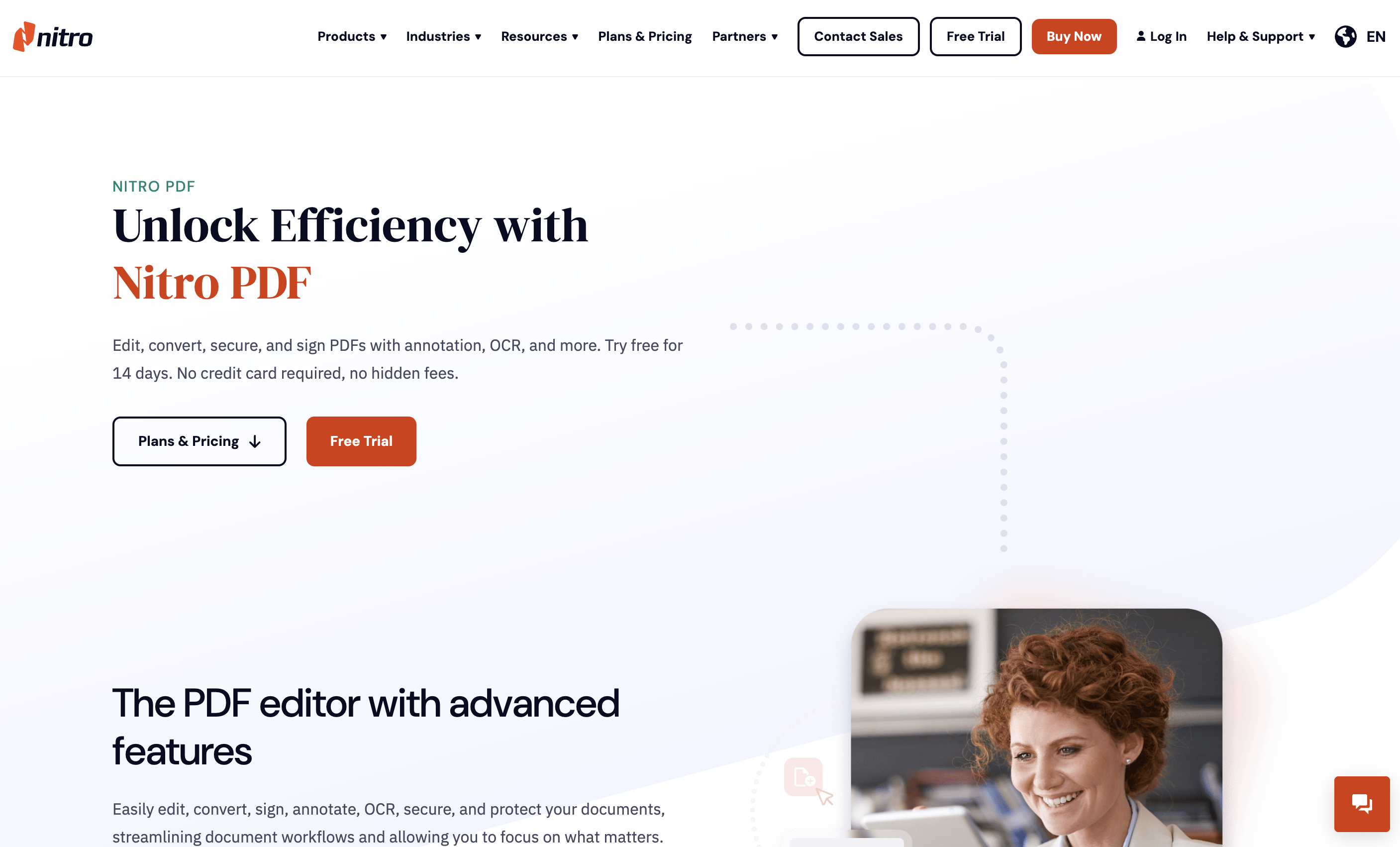
Nitro Pro offers a 14-day free trial. The app is available on Windows, Mac and iOS. Nonetheless, the experience on Nitro Pro for Windows remains unmatched.
Collaboration features are strong, providing AI tools (like Nitro Knowledge Assistant) and Nitro Admin portal to boost team workflows and document sharing. The OCR PDF process can only benefit from this technology.
Its principal advantages are as follows:
- Integrations with Microsoft 365, SharePoint, Salesforce, etc.
- Offers a 14-day free trial.
- One-time purchase option available (for Windows).
Whereas its disadvantages are:
- Limited capabilities on Mac and iOS apps.
- OCR batch processing and editing are unavailable on Nitro PDF Classic.
The availability of a one-time purchase option (for $305) appeals to organisations that prefer to avoid recurring subscription costs. This option (Nitro PDF Classic) is available for Windows. Alternatively, volume discounts (as per Nitro PDF Plus) are available for Mac and iOS. On the other hand, the annual plan per single user (Nitro PDF Standard) is set at $17.08.
How to OCR a PDF Online
Let’s see how to convert PDF to OCR using PDF Guru. Here’s a step-by-step guide:
-
Visit PDF Guru’s platformand locate the OCR tool in the main menu.
-
Drag and drop your document directly onto the dedicated area.
-
Select the final file format (Word .docx, searchable PDF, plain text).
-
Pick your subscription and click on the “Continue” button.
-
Enter your payment details and click on “Pay and download my document”.
-
Click on “Download” once again to obtain your converted file.
Remember to take a few precautions for optimal OCR results. When creating original scans, use good lighting and contrast to ensure a clear distinction between text and background. Scanned documents should also be straightened before processing, as even slight angles can substantially reduce accuracy.
Final words
Whether you’re digitising archives, processing business documents, or making content accessible, the right OCR solution will transform how you handle text-based information and significantly boost your productivity. As we move through 2025, expect to see even more sophisticated features and improved integration with workflow automation tools.
Remember that the best OCR tool is the one that consistently meets your accuracy requirements, fits your budget, and integrates smoothly into your existing workflow. Most providers offer free trials, so don’t hesitate to test multiple solutions before making your final decision.